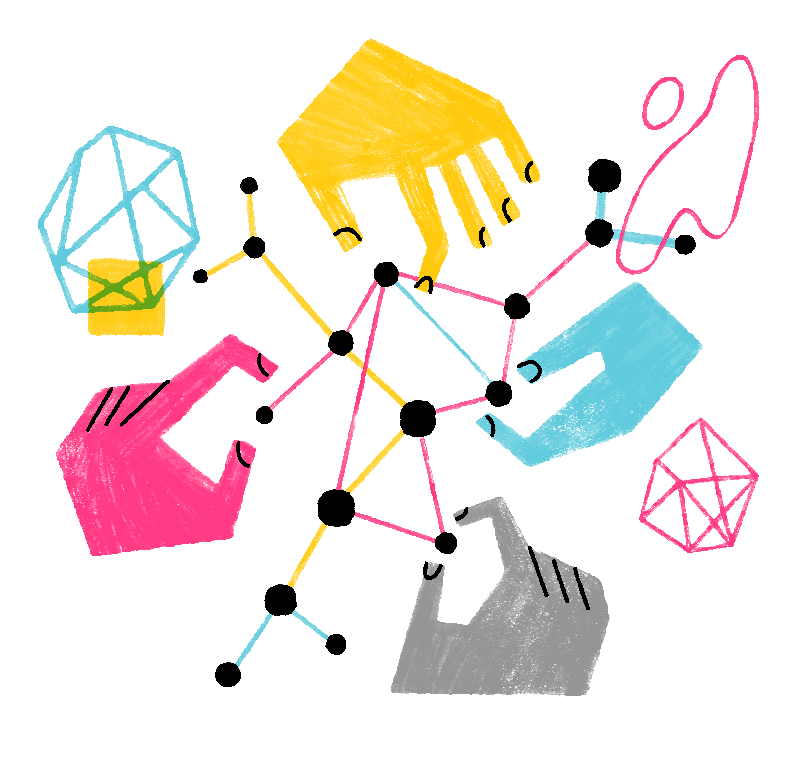Firefox for iOS has a built-in Enhanced Tracking Protection feature which reduces targeted ads and helps stop advertisers from tracking your browsing. This is done with a list provided by Disconnect to identify and reduce ad, social and analytics trackers, as well as cryptominers and fingerprinters. You can customize your protection by turning off Enhanced Tracking Protection for individual websites and choosing from two levels of protection, Standard or Strict.
Table of Contents
Turn Tracking Protection on or off
Enhanced Tracking Protection is on by default for additional privacy. To turn it off for all websites:
At the bottom of the screen, tap the menu button (the menu will be at the top right if you're using an iPad):

- Tap in the menu panel.
- Tap .
- Slide the switch next Enhanced Tracking Protection to turn it on or off
 .
.
- When you turn it on, choose the level of protection you want:
- Standard: protects you from social media trackers, cross-site trackers, cryptominers and fingerprinters.
- Strict: this includes the Standard level of protection and also stops known tracking content such as videos, ads and other content that contains tracking code. Pages load faster but this setting can also block some website functionality. If this happens, see below how to turn off Tracking Protection for a specific site.
Turn Tracking Protection off for specific websites only
By tapping  you can disable Enhanced Tracking Protection while in Strict or Standard mode.
you can disable Enhanced Tracking Protection while in Strict or Standard mode.
- Tap the shield icon next to the URL bar.
- Tap the switch next to to switch it off or turn it on
 .
.
- Blue means it's enabled.
- Gray means it's disabled.

Temporarily disable Tracking Protection for a website
If you are in Strict mode and are having problems with a site loading, you can quickly and temporarily disable Enhanced Tracking Protection for the current tab by long-pressing the refresh button, then tapping .
Verify the security of the page
Tracking Protection’s dashboard provides easy access to privacy settings, trackers, connections, cookies, and data, while also letting you know about the security of the page you are currently viewing.
Alert area
Depending on the security of the site, Tracking Protection will display one of the three alerts:
- Firefox is on guard
- You turned off protections
- Be careful on this site
These alerts are meant to keep you updated and aware of any possible threats you might encounter while browsing.
Trackers
Tracking Protection will show you the number of trackers it has blocked for the site you are currently visiting. If you access the panel, which you can simply do so by tapping on it, you will be able to see specific details about these trackers.
Clear cookies and site data
Tracking Protection also lets you clear cookies and site data directly from the dashboard and reload the site. The action follows the same behavior as its desktop version: it keeps history and bookmarks intact.
- Tap the panel.
- Tap .
Privacy settings
If you want to access more advanced settings, Tracking Protection will allow you to within the Privacy settings panel.
Here you can choose between the Standard and Strict options of this capability, but you can also manage passwords, payment methods, private tabs, notifications, or privacy policies.